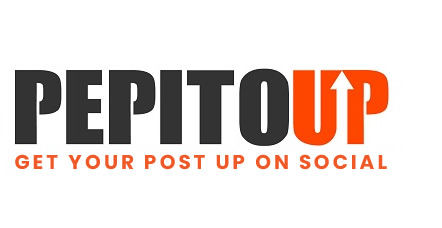LinkedIn is a powerful professional networking platform that allows you to connect with colleagues, industry experts, and potential clients. However, there may come a time when you need to remove a connection from your LinkedIn network. Whether it’s due to spammy updates, a change in professional relationships, or simply a need to clean up your contacts, removing a connection is a straightforward process. In this comprehensive guide, we will explore various methods to remove LinkedIn connections and provide tips on managing your network effectively.
Understanding the Consequences
Before diving into the step-by-step process of removing a LinkedIn connection, it’s important to understand the consequences of this action. There are three key things to note:
-
No Notification: When you remove or block a connection, they will not receive any notification about the removal.
-
Withdrawn Recommendations and Endorsements: Any recommendations or endorsements between you and the removed connection will be withdrawn. These endorsements will not be restored if the connection is re-established.
-
Reinitiating the Connection: Only the member who removes the connection can reinitiate it. So, if you remove a connection, you will need to send them a new invitation to reconnect.
Now that we understand the implications, let’s explore different methods to remove LinkedIn connections.
Method 1: Hiding a LinkedIn Network Connection
If you want to keep someone as a network connection but don’t want to see their posts on your home page, you can simply hide their updates. Here’s how:
-
Go to the LinkedIn homepage and find a post made by the connection you want to hide.
-
Click the ellipsis (…) on the top right of the post.
-
Select “Hide this post” from the options.
By hiding the connection’s posts, you can maintain the connection without seeing their updates on your feed.
Method 2: Removing a LinkedIn Connection from the Profile Page
To remove a LinkedIn connection from their profile page, follow these steps:
-
Navigate to the profile page of the connection you want to remove.
-
Click the “More…” button in the introduction card at the top.
-
Select “Remove Connection”.
Once you click “Remove Connection,” the connection status will change to “Connection Removed.”
Method 3: Removing a LinkedIn Connection from the My Network Page
If you prefer to remove a LinkedIn connection from the My Network page, follow these steps:
-
Click the “My Network” icon on the top menu of your LinkedIn homepage.
-
Look for your total connections count shown on the left side of the page.
-
Scroll down to your contacts list or use the search function to find the specific connection.
-
Click the ellipsis (…) next to the connection you want to remove.
-
Click “Remove connection” to confirm the removal.
Removing a connection from the My Network page is an efficient way to manage your LinkedIn connections.
Method 4: Removing a LinkedIn Connection on iOS
If you’re using the LinkedIn mobile app or the mobile website, you can easily remove a connection by following these steps:
-
Go to the profile of the member you wish to remove as a connection.
-
Tap “More…” on the profile page.
-
Tap “Remove Connection” to confirm the removal.
Removing LinkedIn connections on iOS devices is as simple as a few taps.
Best Practices for Cleaning Up LinkedIn Contacts
While removing connections can help you manage your network, it’s essential to approach this task thoughtfully. Here are some best practices for cleaning up your LinkedIn contacts:
-
Review Notifications: Pay attention to notifications about your connections’ birthdays, work anniversaries, promotions, and other updates. Take the time to evaluate whether you want to maintain the connection or re-ignite the relationship.
-
Focus on Quality: LinkedIn is all about building meaningful professional connections. Instead of focusing on the quantity of connections, prioritize the quality of your network. Remove connections that no longer align with your professional goals.
-
Regular Maintenance: Make cleaning up your LinkedIn contacts a regular practice. Set aside time periodically to review your connections and remove those that are no longer relevant or valuable.
By following these best practices, you can ensure that your LinkedIn network remains valuable and aligned with your professional objectives.
Can You Bulk Unfollow People on LinkedIn?
Unfortunately, LinkedIn does not provide an option to bulk unfollow or remove connections. Each connection must be removed individually. While this process may be time-consuming, it allows you to carefully manage your network and maintain control over your professional relationships.
Conclusion
Removing LinkedIn connections is a simple process that can help you declutter and manage your network effectively. Whether you choose to hide a connection’s updates, remove them from their profile page or the My Network page, or use the iOS app, the steps are straightforward. Remember to consider the consequences of removing a connection and follow best practices for maintaining a high-quality network. By regularly reviewing and managing your LinkedIn contacts, you can ensure that your network remains a valuable asset in your professional journey.